Add a discount to a running bill
qoda.ly offers flexible discount options to adjust customer bills. There are two main discount types:
- Standard discounts: predefined discounts with set amounts or percentages, often tied to specific Sales categories. These are often used for promotions or event deals.
- Custom discounts: arbitrary discounts applied at the time of entry, configurable for specific items or the entire bill.
Before you start
- Permissions: ensure the staff member has the necessary permissions to apply discounts (for Custom discounts).
- Running bill: discounts can only be applied to running bills. Closed bills require a refund instead.
- Discount limits:: discounts cannot make a bill’s due amount negative (i.e., the customer is owed money).
Steps
- Open the bill:
- Start or find the desired customer’s bill.
- Ensure the bill is not closed.
- Add discount: click the “Add discount” button in the right sidebar of the Bill page.
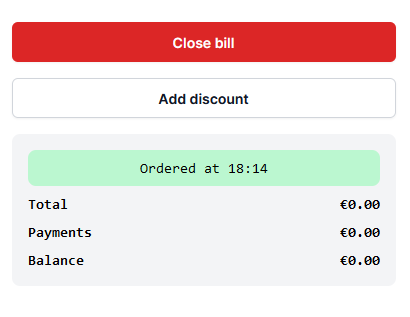
- Apply a Standard discount (if available): select the desired Standard discount from the dropdown. Click “Confirm”.
- Apply a Custom discount (if you have the needed permission):
- Enter the value: input the discount amount.
- Click “Confirm”.
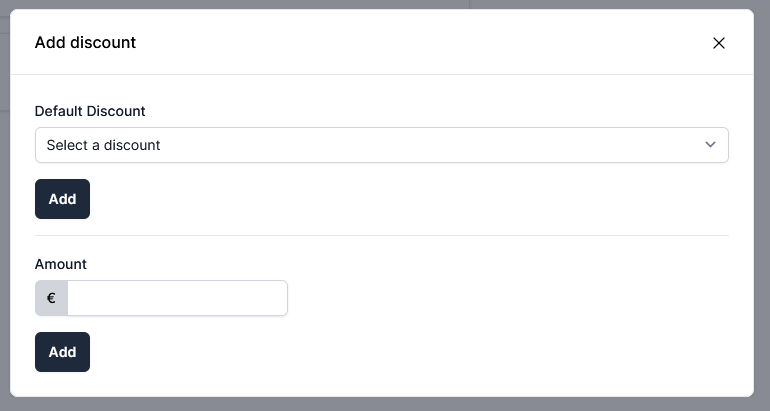
Important note: if your discount amount exceeds the current bill total, you might see the displayed discount reflected as “0”. Don’t worry, the discount is stored and will automatically reduce any subsequent items added to the bill.
Need help? Contact qoda.ly Support for personalized assistance.