Translate your menus
qoda.ly helps you reach a wider audience by supporting 46 different languages for your menus. When customers order, the interface automatically adapts to their device language.
Before you start
- Check which of the 46 languages you want to translate your menus into.
- Enable translations for the desired languages in your qoda.ly settings.
- Your account’s main language serves as a reference base for other translations, so the fields for this language must be filled. Make sure they are up-to-date.
Steps
- Navigate to the Menus page in your qoda.ly Hub.
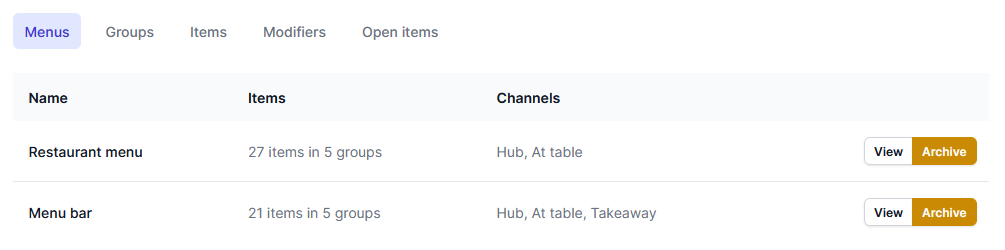
- Click “View” on the menu you want to translate.
- Scroll to the “Localizations” card at the bottom of the page.
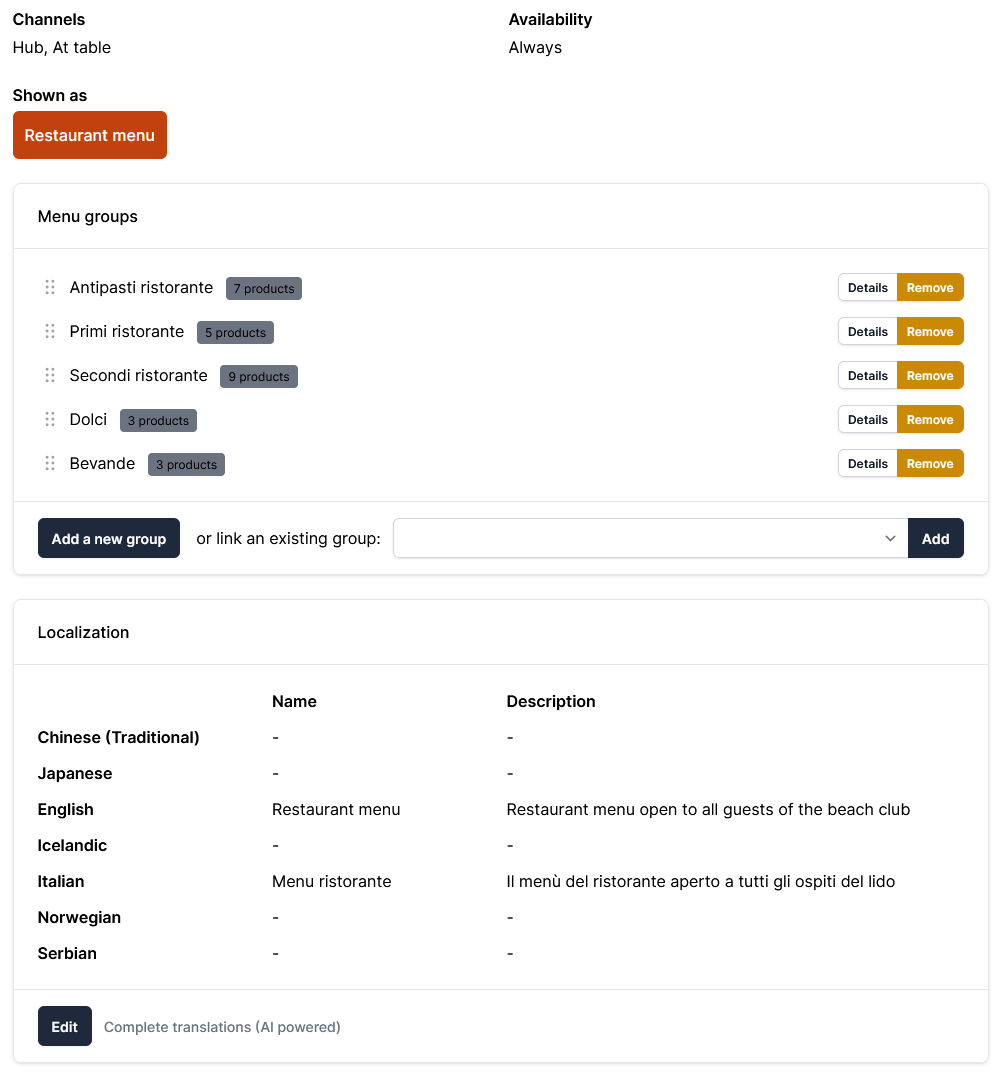
- Click “Edit” to open the translation interface.
- For each enabled language you can provide translations for:
- Name
- Description
- Internal name: you can optionally translate the internal name (used by staff).
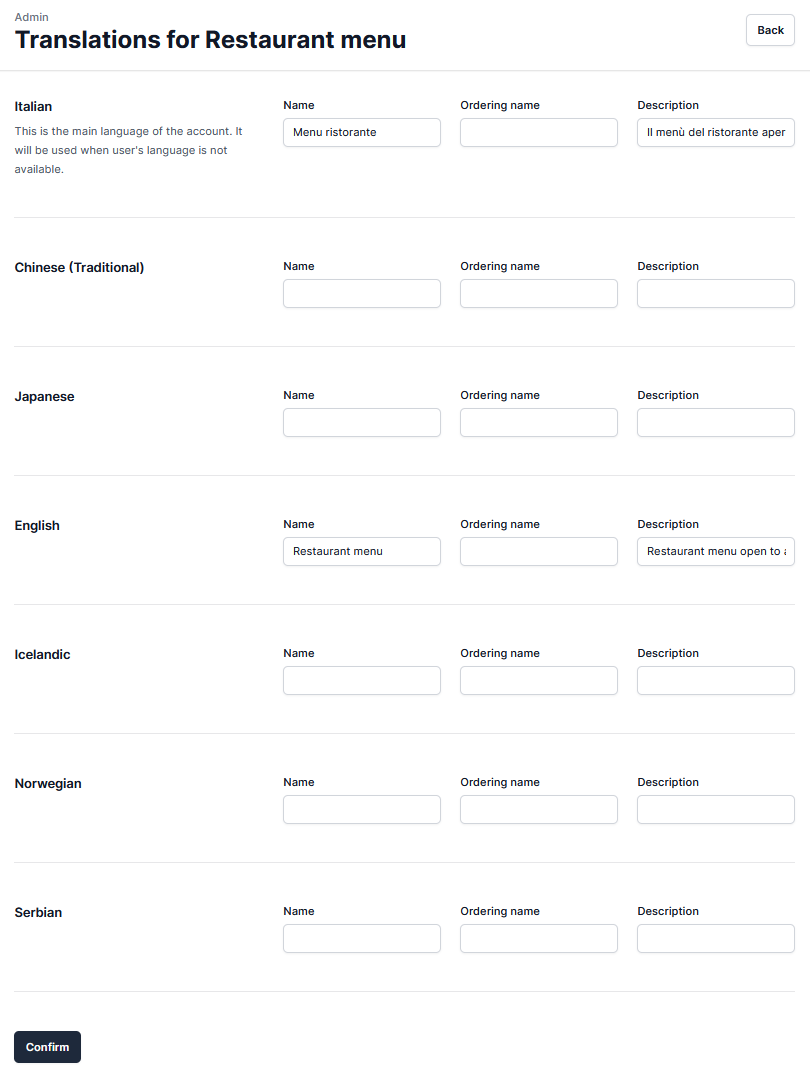
- Click “Confirm” to save your translations.
Optional: AI-Powered translations
- In the “Localizations” card on the menu page, find the “Complete Translations (AI powered)” button.
- Click the button to generate AI translations as a starting point for your translations.
- This may take a few seconds or minutes, depending on the menu size. You can close the window and return later to see the results.
- Carefully review the AI-generated translations. Adjust and refine them as needed to ensure accuracy and natural phrasing.
See also
Need help? Contact qoda.ly Support for personalized assistance.