Translate your modifiers
Translating your Modifier groups in qoda.ly ensures customers from different linguistic backgrounds can easily customize their orders with the same level of understanding.
Before you start
- Choose the languages you want to translate your modifiers into from the 46 options supported by qoda.ly.
- Enable these languages languages in your qoda.ly settings.
- Also translate the menus that will contain these groups.
Steps
- Navigate to the Menu groups page in your qoda.ly Hub.
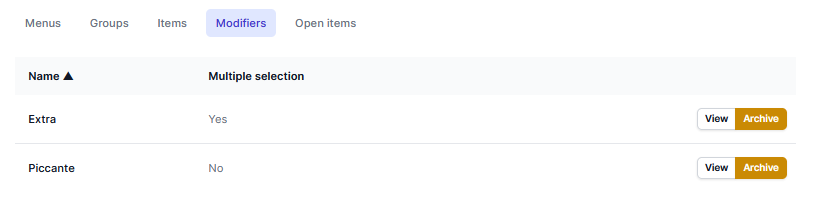
- Click “View” on the group you want to translate.
- On the menu section page, locate the “Localizations” card.
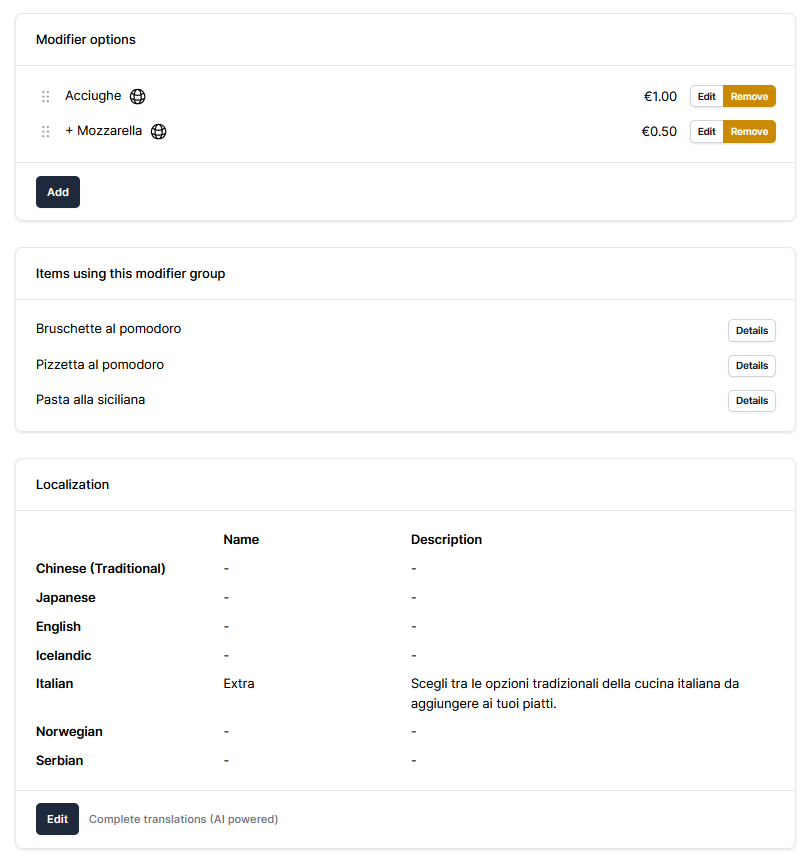
- Click “Edit” to open the translation interface.
- For each enabled language you can provide translations for:
- Name
- Description
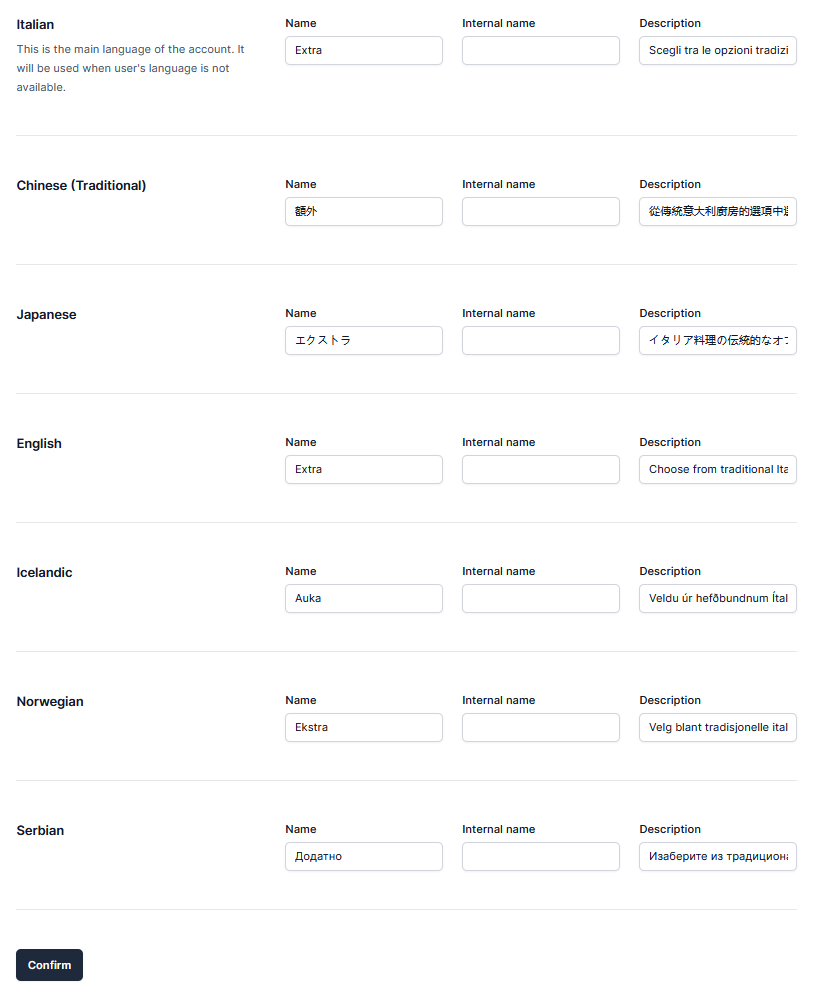
- Click “Confirm” to save your translations.
Optional: AI-Powered translations
- In the “Localizations” card on the menu page, find the “Complete Translations (AI powered)” button.
- Click the button to generate AI translations as a starting point for your translations.
- This may take a few seconds or minutes, depending on the menu size. You can close the window and return later to see the results.
- Carefully review the AI-generated translations. Adjust and refine them as needed to ensure accuracy and natural phrasing.
Steps: translating the modifier options
The modifier options within a group can also be translated. Here’s how:
- Open the modifier group you want to translate.
- In the “Options” tab, identify the option you want to translate.
- Click on the globe icon next to the option name.
- Provide the translation in the desired language.
- Click “Confirm”.
See also
Need help? Contact qoda.ly Support for personalized assistance.