Take an order at a table
qoda.ly provides an easy ordering process for table service. The starting point differs slightly depending on whether you’re initiating a new Bill or adding items to an existing one.
Steps if you’re starting a new bill
- Navigate to the Hub’s tables page.
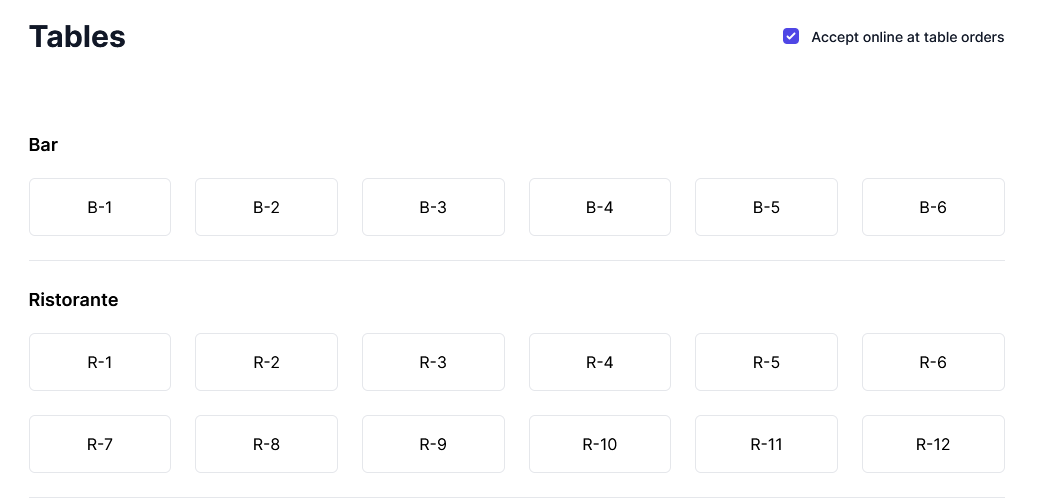
- Locate and select the desired table.
- A modal will pop up. Enter the number of guests at the table and click “Confirm”.
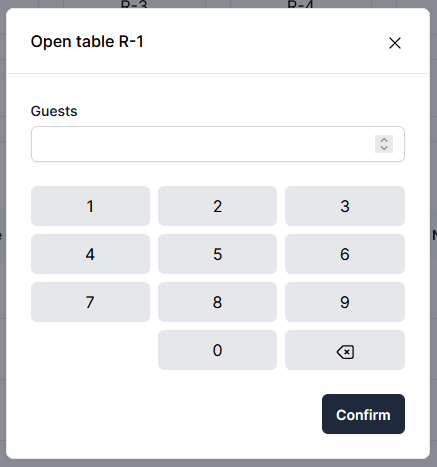
- The qoda.ly ordering interface will appear, ready for you to take the order.
Steps if you’re adding items to a running bill
- Navigate to the Hub’s tables page.
- Locate and select the table with the running bill.
- The customer’s current bill will be displayed.
- Click on “Order”. This will take you to the qoda.ly ordering interface.
On the ordering interface
-
Select the items:
- Choose the menu on the left side of the screen.
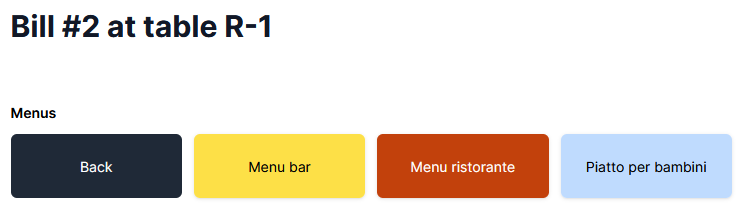
- Select the sections within a menu to display items.
- Click on the desired item.
- Choose the menu on the left side of the screen.
-
Customize (if needed):
- Specify the item size, if applicable.
- Select the choices from the available Modifier groups.
- Add item-specific instructions or requests.
- Indicate if the item should be sent with a different Course (e.g., a tiramisu with the starters).
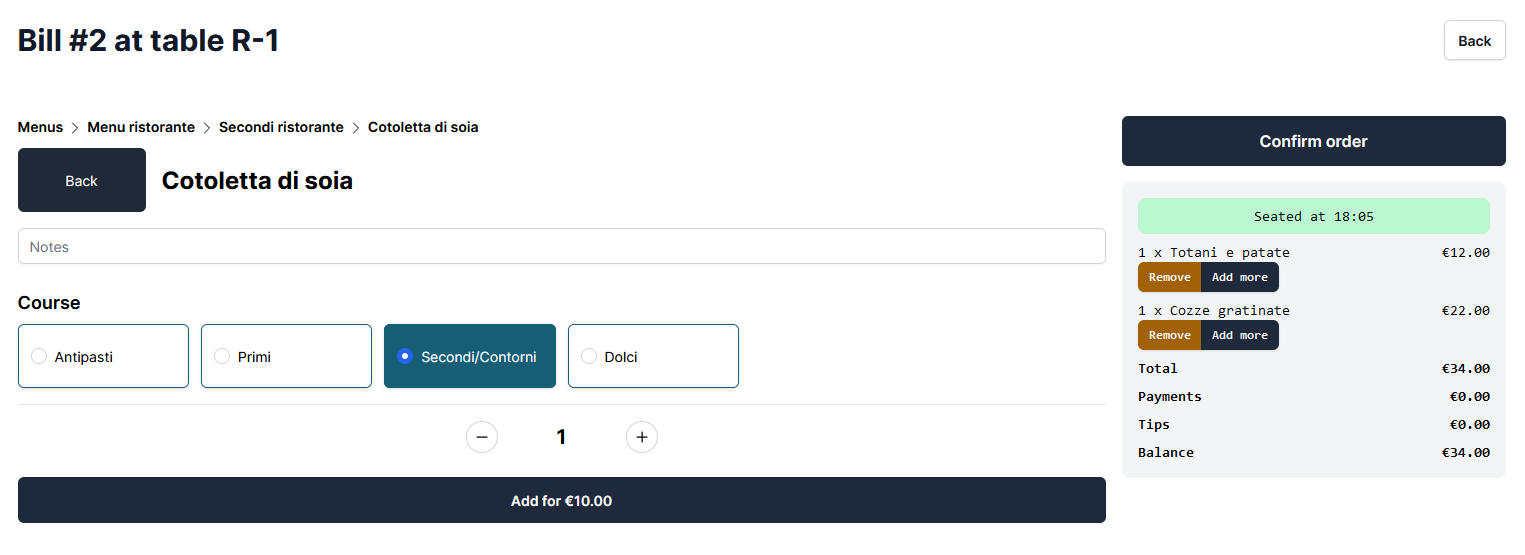
-
Add to cart:
- Specify the quantity of the item using the “+” and “-” buttons.
- Click “Add”. The item will appear in the cart sidebar on the right.
-
Before submitting the order, review the cart in the sidebar and make any necessary adjustments.
-
When the order is ready, click “Confirm order” on top of the sidebar.
Important
The order items will be delivered to the kitchen. If you have more than one printer, it will be split according to your configuration.
Need help? Contact qoda.ly Support for personalized assistance.